SportsWare Instructions
Elms College Sports Medicine
Clearance Packet

For questions/help with medical paperwork requirements
contact athletictraining@elms.edu
Instructions for creating an Athlete SportsWare Account
-
Click on Join SportsWare under the ATHLETE/PARENT tab
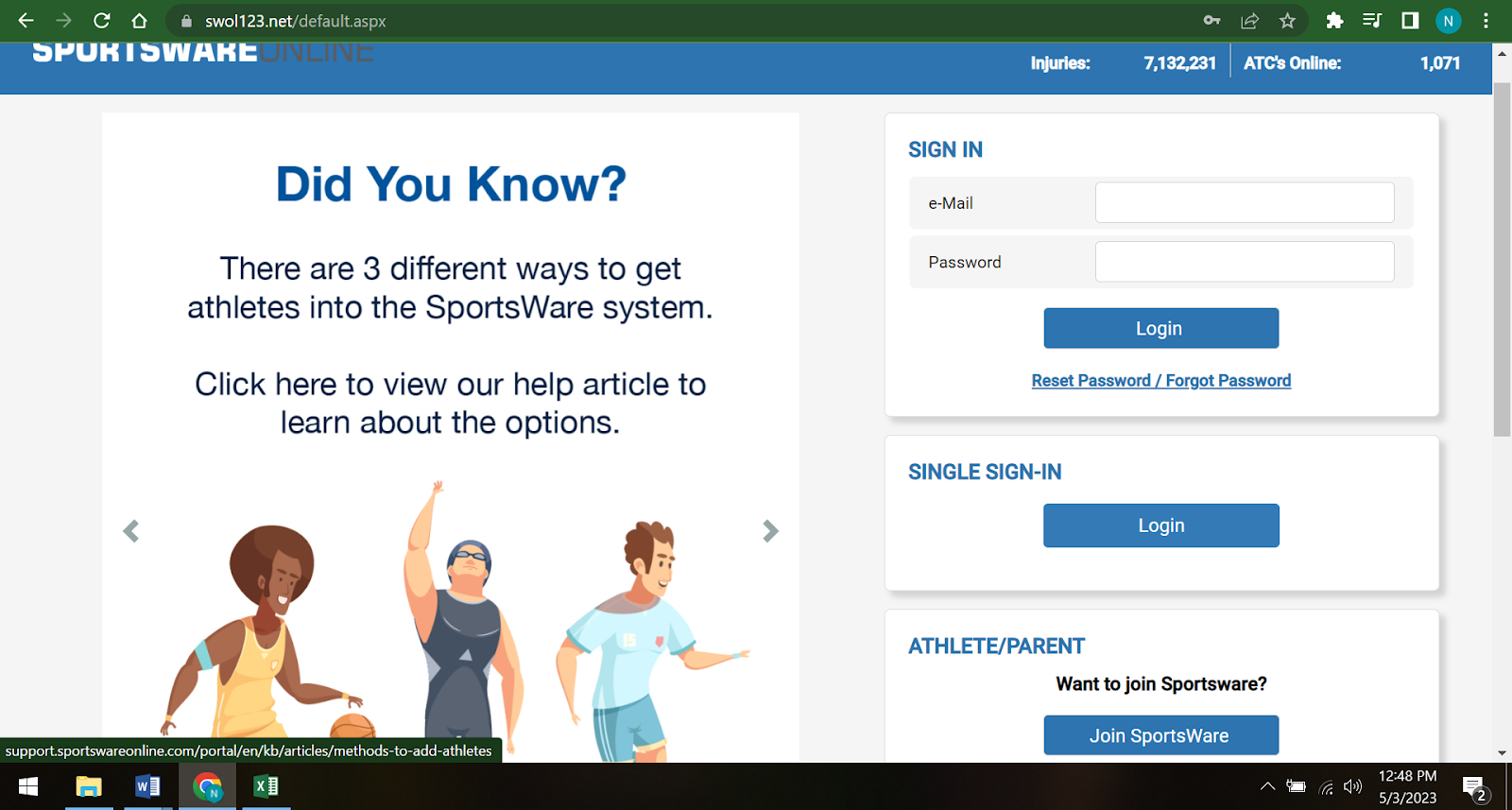
-
Type in the School ID: ElmsBlazers and click next

-
Fill out the boxes with your information.

*IF YOU ARE UNDER THE AGE OF 18: you will have to register with your parents Email. You will be able to add your email later in the profile but only the parent email will be able to fill out and upload forms. Once you turn 18 we are able to make your email as the main one and remove the parent email
-
When you finish, you will see the below message pop up. You will then have to wait for an Athletic Trainer to approve your request to make an account before you can continue.

Once the request has been approved you will receive an email to create your password. Click the link below your name to make your password.

-
Once logged in you will go to the MY INFO tab on the left side

-
Fill in your general info and select the sports you play, hit save. You do not need to put in your SSN.
*If you are a minor this is where you can add your email. Fill out the athlete online access section when signed into your parents account*

-
Go through the rest of the tabs on the top of the My Info page and fill out your address, emergency, insurance, and medical info.

-
Under the MEDICAL tab you MUST fill out the medications you take, any allergies you have which you will put under “ALERTS”, and your Primary Care Physician’s info.


Instructions for Completing Medical Paperwork
-
Back on the home screen, click on Med History and complete.


-
Return to the home screen, go to the forms tab and complete all documents we have assigned you.

You will be able to fill out some forms directly on SportsWare. When a form is completed make sure to hit SAVE AND SUBMIT so that the ATs can see the filled-out document, hitting just save will not allow them to see the completed form.

*Make sure to keep an eye on your email. If you submit a form incorrectly or not to full completion, the ATs can reject it which will send you an email stating that the form was rejected and the reasoning as to why. It will also show up as rejected in SportsWare. You can click on the form and edit.
There will also be forms populated on the Notices and Handbooks tab on the home page. These forms are not required by all, may or may not be applicable to you.

HOW TO UPLOAD DOCUMENTS ONTO SPORTSWARE
Some medical paperwork requirements require additional documentation that you will need to upload to SportsWare.
Items Requiring Upload:
-
Physical Exam – within 6 months of sports start date *First years/Transfers
-
Immunization Records *First years/Transfers
-
Sickle Cell Test Results *First years/Transfers
-
Prescription Inhaler form
-
ADD/ADHD Exemption form
-
Diabetic Action Plan
-
Additional clearance notes from your doctor
Once a form is complete, go back into the “Forms” tab. Click the “Add” button and upload it into SportsWare where the Sports Medicine Staff can review them. Documents should be titled first initial, last name, followed by the name of the document (Example: JSmith – Prescription Inhaler)

Athlete Paperwork Checklist
Freshman/Transfer ONLY:
-
Physical
-
Immunizations
-
Sickle Cell
Everyone:
-
Medical History
-
Insurance Verification
-
Insurance Card Front + Back
-
Medical Exchange Form
-
Acknowledgement of Risk and Disclosure of PHI
If Applicable:
-
Prescription Inhaler Form
-
Diabetic Action Plan
-
ADHD Exemption Form
-
Medical Clearance Form